- Set up at the measurements of the brief: 380 x 237.
- A 3mm bleed is added as I intend to work to the edges.
- You do not need to worry about "facing pages", as only one page is in use.
Setting Up More Accurately
Here I have set the double page spread up as two pages.
I then add a page, in order to work with a spread:
Setting Up For Print:
How to create booklets with multiple fold outs:
In the page palette, uncheck "allow document pages to shuffle"
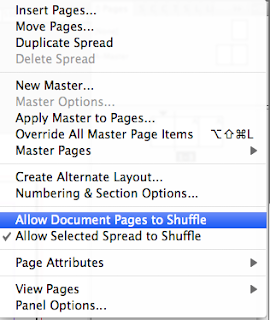
Setting Up Guides:
Saving Image as a TIFF to work with in InDesign:
The top left tells me how much I have increased the image size:
The links pallette also does the same, when you have the image selected:
To then resize the image on Photoshop:
Nearest Neighbour - Best method for sharp edges.
Now the image size will be at 100 percent:
Creating Outlines:
























